Silicon Valley, CA
Houston, TX
Seattle, WA
(650) 683-0394
Frequently Asked Questions
Account Management
- Select the Manage Teams tab on the left side of your screen.
- On the upper right, click Add New Team.
- Fill out all your team’s information, such as team name, including team name, description, type of registry, tags, and team roles. Note : You can add an existing user or invite a new user.
- Click Save after you have successfully entered all your team’s pertinent information. Once saved, your team will appear on the team list.
- Select the Manage Roles tab on the left side of your screen.
- Click Create New Role.
- Enter the name of the role.
- Click Save.
Once done, a page will display a permission list for the newly added role. You can put a checkmark on the features that you only want them to access. Once selected, they will appear on the right-hand side of your dashboard. You can review it and click Save once finalized.
- Go to the Manage Users tab on the left side of your screen.
- Locate the user to whom you want to add a role.
- Under Actions, select Edit User.
- Click on Select Roles and choose the roles you want from the dropdown menu.
Carbonetes does not support changes in the name or URL of the organization.
Compatibility
Carbonetes supports the following container registries:
- AWS Elastic Container Registry (ECR) offers both a private, hosted registry and a network of public registries that you can use to collaborate with partners and third-party app developers.
- Google Container Registry (GCR) allows you to store and manage your Docker images in a Google Cloud Platform (GCP) container repository.
- Azure Container Registry (ACR) is a fully-managed Docker registry service hosted in Azure and integrated with Azure Container Service to deploy, manage, and scale containers in the cloud.
- IBM Cloud Container Registry is a private registry that can automatically remediate vulnerabilities found in the images of containerized applications.
- Docker Private Registry is a cloud service that makes it easy for you to distribute, share, and collaborate on container applications. You can find open-source software, sample applications, and access to the Docker community on Docker.
- Mirantis Secure Registry (MSR) is a secure container registry that helps you manage and scale containerized application delivery at scale.
- Red Hat Quay Container Registry provides secure storage, distribution, and governance of your containers and cloud-native artifacts.
- JFrog Container Registry is a comprehensive and advanced registry that supports Docker containers and Helm Chart repositories for Kubernetes deployments.
Features and Services
Carbonetes services (Vulnerability Analysis, Software Composition Analysis, Container Configuration Analyzer, Malware Analysis, License Analysis, Secrets Analysis, Multi-Engine Vulnerability Analyzer, and Infrastructure as Code Analysis) work together seamlessly.
Various analyses integrate well to provide comprehensive analysis reports for your container security. Users can access all of these services in the unified platform of Carbonetes.
Yes. You can schedule the scan based on your preferred time and frequency.
- Go to the Scan Schedule tab on the left side of the screen.
Note: You can choose whether you will schedule a scan for the whole registry or a certain image only - Select the Images tab.
- Click on Create New Image Analysis Schedule
- Fill in the fields to set the schedule of the scan.
- Click Save.
Yes. Click your account icon on the upper right corner of the application, then choose API Documentation.
Integrations
Yes. Carbonetes supports integration into repositories such as GitHub, BitBucket, and GitLab. Carbonetes can integrate with issue tracking and notification accounts like Jira and Slack. Carbonetes also has CI/CD plugins available: Jenkins, Cloudbees, Circle CI, Team City, Azure Pipelines, BitBucket Pipelines, and Gitlab Pipelines.
If you already have an integrated Jira account, you can proceed to the Vulnerability analysis.
- Click the vulnerability result of a certain image. You will then see a table for the information.
- On the Jira column, select Open Jira ticket to make a ticket for the vulnerability found.
- Once created, you can click on the ticket name and be redirected to your Jira account to view the recently created ticket.
You can also see the Jira-created tickets on the Activity & Action Items on the upper right-hand side of the dashboard.
Subscription
You can get started by clicking on the Try It Now button on our homepage.
While logged in, you’ll be able to view the date of trial license expiry on the upper right side of your dashboard.
Troubleshooting
While there are rare mismatch cases, it could be either due to the analysis via each analyzer being doubled or when images are re-analyzed.
Database errors can inevitably occur but are very rare to none. Therefore, when a mismatch happens, you can rest assured that all the information about the results is reported accurately.
You can review them within the Complete Analysis tab. There is a bar chart showing the number of vulnerabilities and the available fixable items. By hovering on the bars, you can see the fixes for the vulnerabilities of security threats.